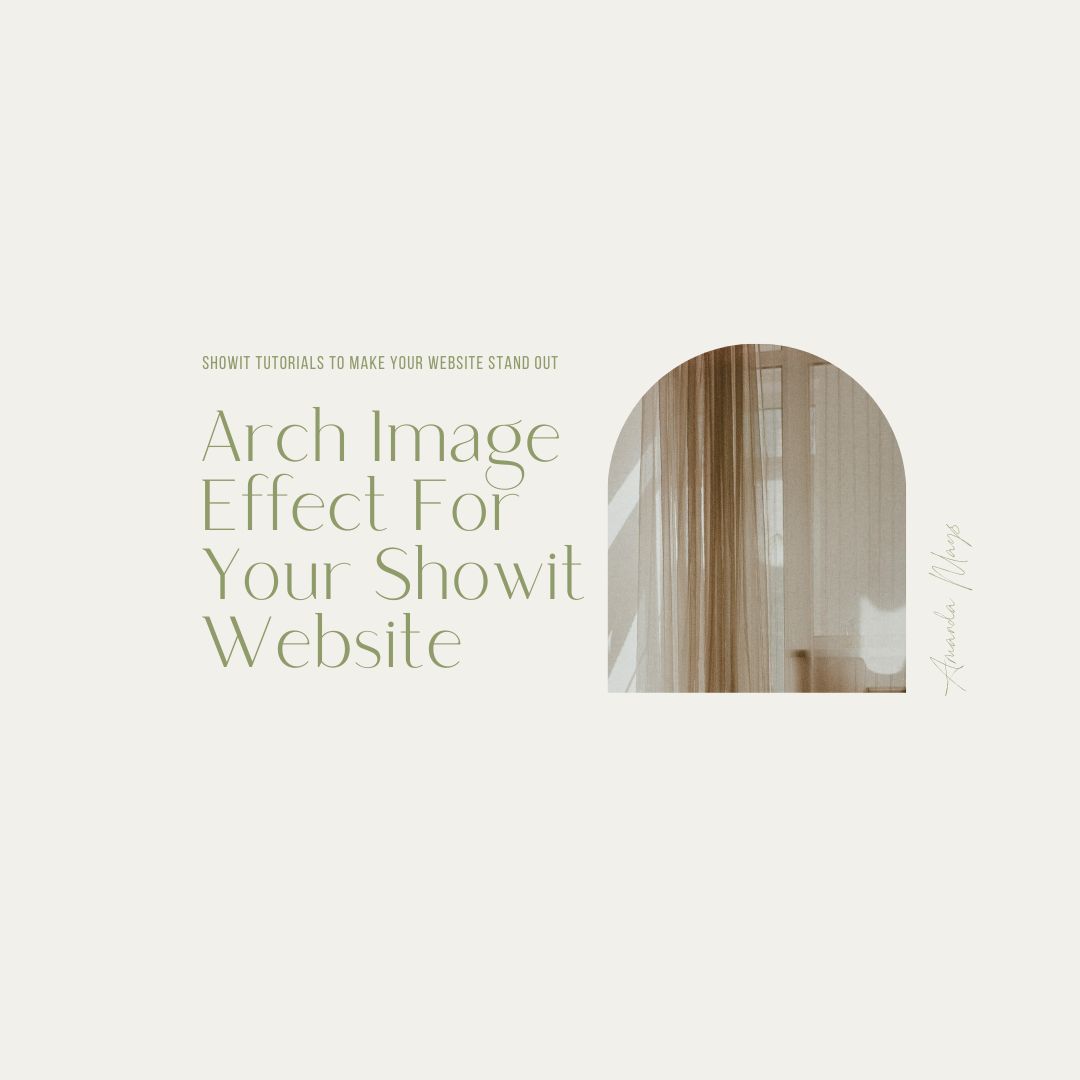I’m Amanda Mays Showit Design Partner and Template Specialist! I am here to teach you everything you need about launching your website using showit! Today we are learning how to create an arched image effect inside showit.
Dont feel like watching the video, I got you.
How to create an arched image effect inside showit.
Step 1: Add an image to the canvas you would like the arched images.
Step 2: Click on the image ad choose “Effects” from the right-hand side of the screen.
Step 3: Select the middle rounded corner selection.
Step 4: Choose the arch shape you desire.
Be sure to check out more of our showit tutorials: https://amandamays.com/tag/showit-ins...
As an affiliate I receive a small percentage of sales for our link, All opinions are my own! I only recommend things I trust and have tried!
Need a new showit template? I’ve got your hook up! https://amandamays.com/store
Ready to try Showit? Get a free month of showit on me! https://account.showit.co/r/d1l85vzr
Ready to build your email list? Save 50% on flodesk https://flodesk.com/c/AMANDAMAYS
Ready to organize your client workflow? Try Honeybook for 1$ for the next 6 months! http://share.honeybook.com/amanda72593
Want to record your screen like me? https://loom.grsm.io/jp1rp3wil8mp
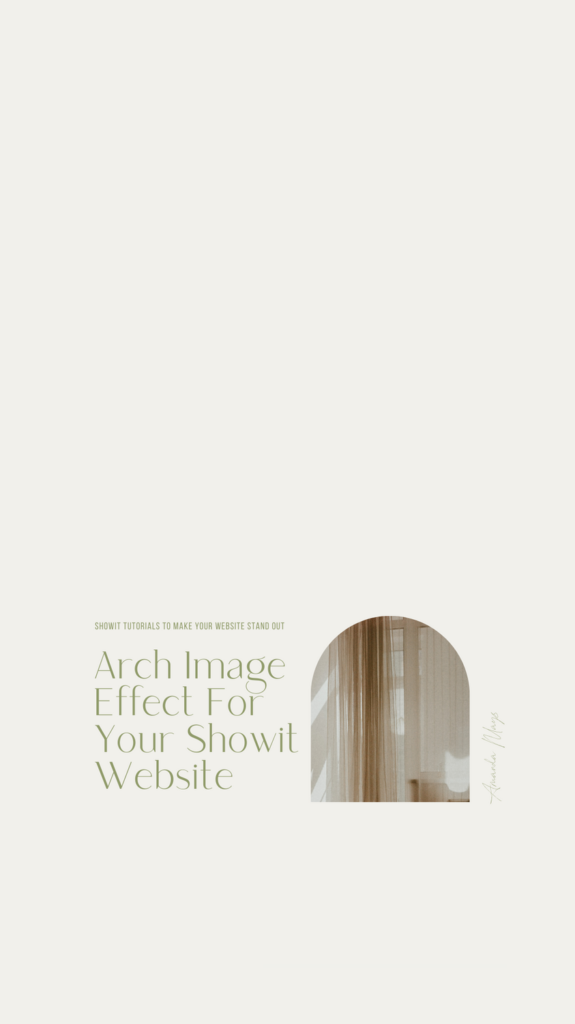
STILL NEED HELP SETTING UP YOUR DESIGN?
We also have a specialty service to install and customize your purchased template so you can get back to what you are good at running your own business! Check out our Website Creator package for more information!